DayPilot scheduler ASP.NET control comes with a built-in CSS3 theme. You don't need to include any additional CSS files to get started.
There are also 6 other themes included in the download package:
- Windows 8
- Traditional (Outlook-Like)
- Transparent
- White
- Green
- Blue
Read more about scheduler themes in the documentation.
Online Theme Designer
You can also create your own scheduler theme that matches your intranet or web application palette using the online theme designer.
- The theme created using the designer is compatible with the latest scheduler version.
- You can fork an existing theme from the scheduler themes gallery.
- The CSS theme created using the theme designer can be customized manually. See the list of CSS classes used in the scheduler theme.
- The themes are compatible with both the Pro (commercial) and Lite (open-source) schedulers.
Applying the Scheduler Theme
Simply include the CSS file and set the Theme property.
<link type="text/css" href='Themes/scheduler_white.css' rel="stylesheet" />
...
<DayPilot:DayPilotScheduler
...
Theme="scheduler_white"
/>
Windows 8 Scheduler CSS Theme
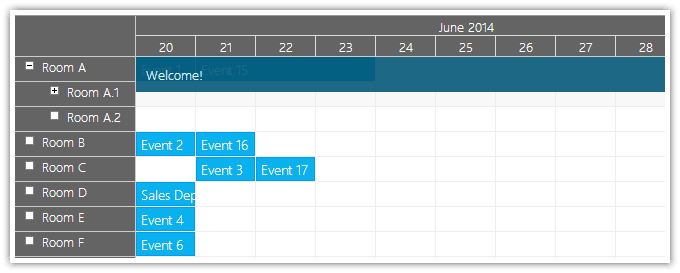
Demo:
Traditional Scheduler CSS Theme (Outlook-Like)
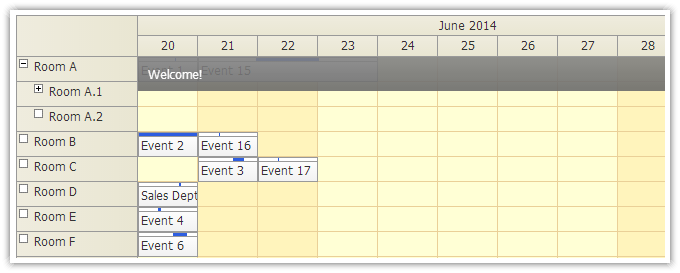
Demo:
Transparent Scheduler CSS Theme
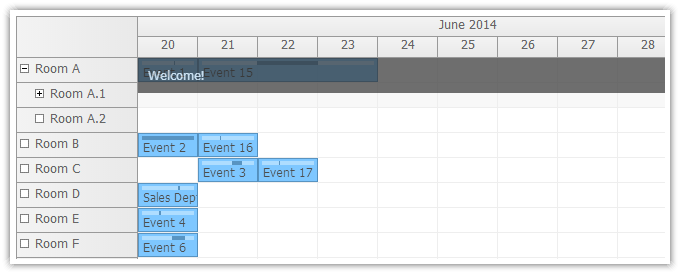
Demo:
White Scheduler CSS Theme
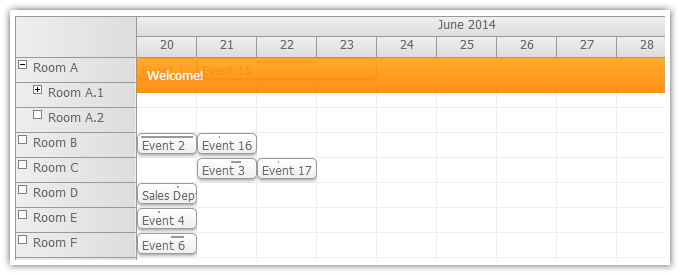
Demo:
Green Scheduler CSS Theme
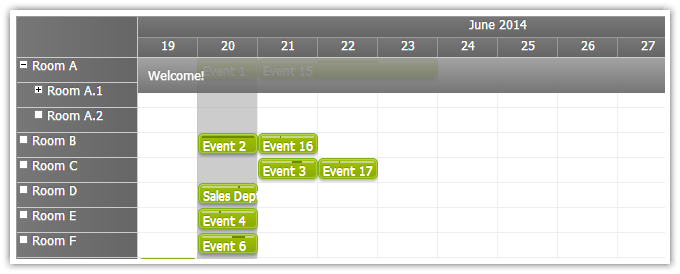
Demo:
Blue Scheduler CSS Theme

Demo: